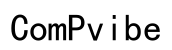What is a Computer Driver?
Introduction
Computers rely on a multitude of components to function seamlessly. These components, whether hardware or software, must interact effectively. For this to happen, drivers play an intrinsic role. By bridging the communication gap between the operating system and hardware devices, drivers ensure that everything works as intended. Without these essential software components, even the most advanced hardware would be rendered useless. But what exactly is a computer driver?

Definition of a Computer Driver
A computer driver, often simply called a driver, is a specialized software program. Its primary function is to communicate and control hardware devices. For instance, when you press a button on your keyboard, the keyboard driver relays that information to your computer's operating system, which then takes the appropriate action. Drivers act as translators, converting software commands into actions that hardware understands.
The Role of Drivers in Computing
Drivers are crucial to the seamless operation of a computer system. Their role extends beyond just communication:
- Compatibility: By using drivers, various software applications can function smoothly with hardware without worrying about compatibility issues.
- Performance: Properly functioning drivers can optimize the performance of their respective hardware components. For instance, a graphics driver can enhance the quality and performance of visual outputs.
- Stability: Ensuring the system remains stable, drivers help in preventing crashes and other system instabilities by managing how hardware and software interact.
Drivers are indeed the unsung heroes of computing, making complex interactions appear effortless.
Different Types of Computer Drivers
Not all drivers are created equal. They vary based on the hardware they control. Some of the most common types include:
- Device Drivers: These are perhaps the most recognized. They include drivers for graphics cards, sound cards, printers, and other peripheral devices.
- Kernel Drivers: These interact directly with the operating system kernel, managing vital functions such as input/output operations.
- File System Drivers: These facilitate the reading and writing of files on storage devices. For instance, the NTFS driver allows Windows systems to interact with NTFS file systems.
- Virtual Device Drivers: These emulate hardware devices to software applications, often used in virtual computing environments.
Each type serves a specific function, making it essential for users to have the correct drivers installed for optimal performance.
Installing and updating drivers is a straightforward yet vital process. Here's a step-by-step guide:
How to Install and Update Drivers
- Identify the Hardware: Determine which hardware component requires a driver update or installation.
- Download the Correct Driver: Visit the manufacturer's website and download the appropriate driver for your hardware model. Ensure that it matches your operating system and architecture.
- Install the Driver: Follow the installation instructions provided by the manufacturer. This often involves running an executable file and following on-screen prompts.
- Restart Your Computer: Once the driver is installed, it's often recommended to restart your computer to apply the changes.
Regular updates are crucial. Updated drivers provide enhanced features, better performance, and security patches. Always keep your drivers up-to-date by enabling auto-updates or regularly checking the manufacturer's website.
Troubleshooting Driver Issues
Despite their importance, drivers can sometimes cause issues. Here’s how to troubleshoot common problems:
- Identify the Problem: Use the Device Manager tool to check for any hardware issues. Yellow exclamation marks indicate problems.
- Reinstall the Driver: Uninstall the problematic driver and reinstall it from a trusted source.
- Update the Driver: Check for updates regularly. Sometimes, an outdated driver can cause compatibility issues.
- Roll Back the Driver: If a new driver update causes problems, roll back to a previous version through the Device Manager.
Effective troubleshooting ensures that your system remains stable and functional.
Ensuring the security of drivers is as important as updating system software or antivirus programs. Drivers, despite their utility, can pose security risks if not managed correctly:

Security Implications of Drivers
- Vulnerabilities: Outdated drivers can have security loopholes that malicious actors can exploit.
- Malware: Drivers from untrusted sources can be carriers for malware. Always download from reputable sources.
- Permissions: Drivers operate with high-level permissions, making them a target. Ensure your system's security measures are robust and updated.
For those delving deeper into the world of drivers, understanding advanced aspects can be insightful. Exploring these advanced facets underscores the complexity and sophistication underlying computer drivers.
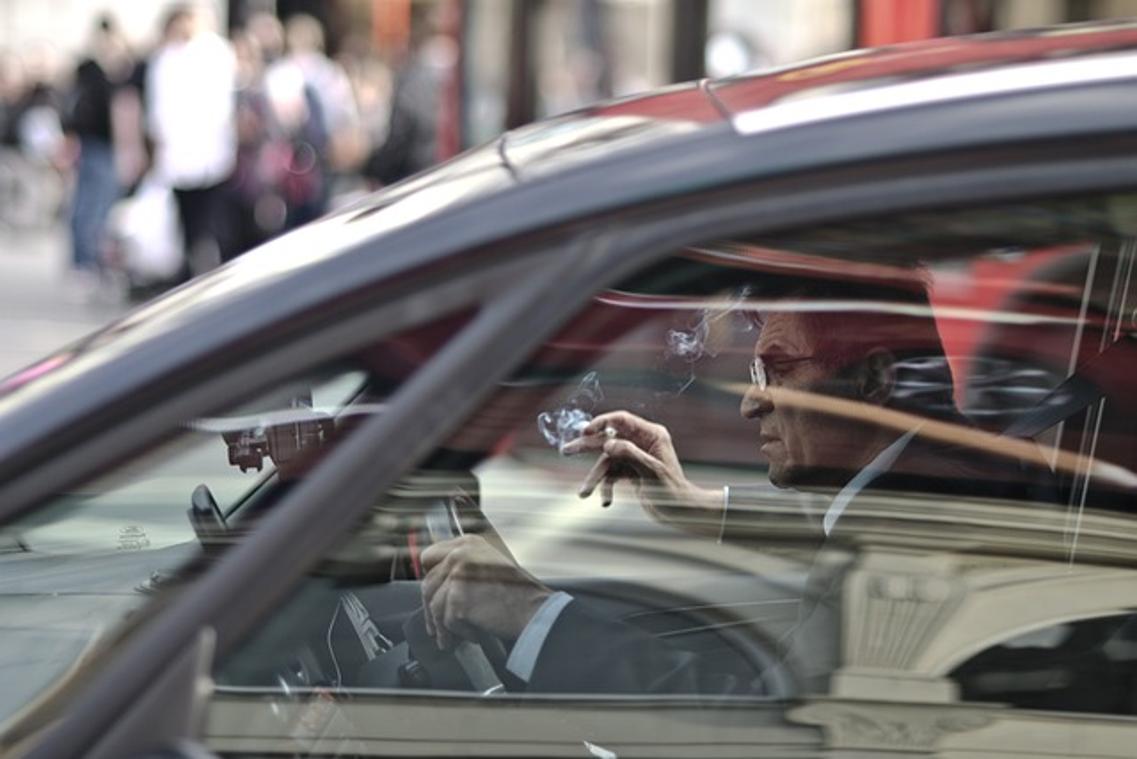
Advanced Topics in Computer Drivers
- Driver Development: Developing drivers requires advanced knowledge of programming and hardware architecture. It’s a niche but crucial field within computer science.
- Hypervisor Drivers: In virtual environments, hypervisor drivers facilitate communication between virtual machines and physical hardware.
- Driver Signing: Ensures that drivers are authenticated and trusted by the operating system, preventing the installation of potentially harmful drivers.
In essence, computer drivers are indispensable for the seamless operation of hardware and software. They ensure that all components communicate effectively, optimizing performance and maintaining stability. Understanding drivers and keeping them updated is key to a smooth computing experience.
Frequently Asked Questions
What happens if I don't update my drivers?
Not updating drivers can lead to compatibility issues, reduced performance, and potential security vulnerabilities. Always ensure your drivers are up-to-date for optimal performance and security.
Can outdated drivers cause system crashes?
Yes, outdated drivers can cause system instability, crashes, and other performance issues. Regular updates are crucial to maintain system stability.
How do I know if a driver is compatible with my system?
To ensure compatibility, always download drivers from the manufacturer's website. Check the specifications to match your operating system and hardware model accurately.