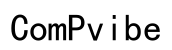Why Does It Take So Long to Scan My Computer: A Comprehensive Guide
Introduction
Do you find yourself frustrated with the lengthy time your computer takes to perform scans? You're not alone. Many users experience slow scan times, which can significantly impact productivity and peace of mind. The purpose of this guide is to explore the various factors that contribute to slow computer scans and provide actionable solutions to speed up the process.

Types of Computer Scans
Understanding the different types of computer scans is crucial for pinpointing why they may be taking longer than expected. Generally, scans can be divided into two main categories:
- Quick Scans - These are designed to check the most critical and commonly infected areas of your system. They usually take less time but may not be as thorough as full scans.
- Full Scans - These comprehensive scans evaluate all files and directories on your computer. While they offer detailed results, they also require more time to complete.
Knowing the type of scan you are running can help you understand the expected duration and why it may be taking longer.
Common Reasons for Slow Scans
Several factors can contribute to the slow pace of your computer scans. These include:
Large Number of Files
The more files you have on your computer, the longer it will take for the scan to complete. Each file, regardless of its size, needs to be examined by the antivirus software, accumulating scan time.
Outdated Hardware
If your computer is running on outdated hardware, it will naturally take longer to perform system-intensive tasks like scans. Older processors, limited RAM, and sluggish hard drives can all contribute to slower scan speeds.
Background Processes
Running multiple applications or background processes while performing a scan can significantly slow down the process. These tasks compete for your system's resources, leaving less computational power for the scan itself.

Impact of Software Configurations
Software settings and conditions on your computer also play a crucial role in scan speed.
Antivirus Settings
The configuration of your antivirus software can significantly impact scan times. Features such as real-time scanning, deep scans, and sensitivity settings can make the process more time-consuming.
Malware Presence
If your computer is already infected with malware, this can substantially slow down scan times. Malware often consumes considerable system resources, making scan processes considerably longer.
System Updates
Outdated software or pending system updates can also contribute to prolonged scan times. New updates often include optimizations and bug fixes that can make scans faster and more efficient.

How Hardware Influences Scan Speed
The hardware specifications of your computer play a pivotal role in dictating scan speeds.
Processor Speed
A faster processor can handle more computations per second, contributing to quicker scan times. If your processor is outdated or running multiple other tasks, scan time will increase.
RAM Capacity
The amount of RAM your computer has can also impact scan speeds. More RAM allows your system to handle larger tasks simultaneously, speeding up the scan process.
Storage Type (HDD vs. SSD)
Your storage type can significantly affect scan times. Hard Disk Drives (HDDs) are generally slower than Solid State Drives (SSDs). Upgrading to an SSD can result in faster scans and overall improved performance.
Tips to Speed Up Scanning
Thankfully, there are several actionable steps you can take to speed up your computer scans.
Optimize Antivirus Settings
Adjust your antivirus settings for optimal performance. Reduce the sensitivity level for less intensive scans and disable redundant features that may slow down the process.
Perform Regular System Maintenance
Regularly clean up your computer by deleting unnecessary files, defragmenting your hard drive, and ensuring your system remains updated. These tasks can help maintain overall system efficiency, leading to faster scans.
Limit Background Processes
Close unnecessary applications and background processes before initiating a scan. This will free up system resources, making the scan process quicker and more efficient.
Conclusion
Several factors contribute to the time it takes to scan your computer. From the type of scan you run to your hardware and software configurations, understanding these elements can help you take practical steps to speed up the process. By following the tips outlined in this guide, you can achieve faster and more efficient scans, thereby enhancing your overall computing experience.
Frequently Asked Questions
Why does my computer scan slow down during specific times of the day?
Scan times can vary depending on your computer's workload. If you run scans during peak usage hours when multiple applications are open, it can slow down the process. Schedule your scans during off-peak times for better performance.
Can upgrading my hardware speed up my computer scans?
Yes, upgrading your hardware, especially moving from an HDD to an SSD or increasing your RAM, can speed up your computer scans significantly. Better hardware resources allow for faster data processing.
Is it safe to run a computer scan while using other applications?
While it is generally safe to run a scan while using other applications, it is not recommended. Running multiple applications can slow down the scan and may affect your system's performance. For optimal results, limit background tasks during scans.