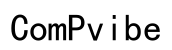The Ultimate Guide to the Best Camera Settings for Samsung Galaxy S23 Ultra
Introduction
The Samsung Galaxy S23 Ultra is a powerhouse, especially when it comes to its camera capabilities. With an array of advanced features, getting the best out of this device requires not just a good eye but also the right settings. Whether you're a photography enthusiast or a casual user looking to take better photos, understanding how to navigate and optimize the camera settings is crucial. This guide will help you maximize the potential of your S23 Ultra’s camera for stunning results in any situation.

Navigating the Camera Interface
Getting familiar with the camera interface of the Samsung Galaxy S23 Ultra is the first step toward capturing great photos. When you open the camera app, you'll notice several options such as Photo, Video, Pro, Panorama, and more. Each mode is specifically designed to cater to different photography needs.
The easy-to-navigate interface allows you to quickly switch between modes. For example, you can swipe between photo and video modes or access the Pro Mode for manual adjustments. Understanding where to find these settings makes it easier to adjust them on the fly, ensuring you never miss the perfect shot.
Optimizing Photo Settings for Different Conditions
Taking great photos in varying conditions involves more than just pointing and shooting. The right settings can significantly enhance the quality of your images.
Daylight Photography Settings
When shooting in daylight, make the most of natural light. Use the Auto mode for straightforward scenarios, but switching to the Pro Mode can give you greater control over details like ISO and shutter speed. For clearer skies, a lower ISO setting (100-200) is ideal. Adjust the white balance to around 5000-6500K to match the daylight. Make sure to use the grid lines to keep your framing balanced.
Night Mode and Low Light Settings
Night photography can be challenging but rewarding. The S23 Ultra’s Night Mode is your best friend in low-light conditions. Activate it to capture sharper and better-exposed images. In Pro Mode, use a higher ISO setting (800 or above), but remember this can introduce noise. Use a slower shutter speed to let in more light and stabilize your phone or use a tripod to avoid blurriness.
Action and Sports Photography Settings
Capturing fast-moving subjects requires quick reflexes and the right settings. Switch to the Sports Mode to freeze action and avoid motion blur. Adjust the shutter speed to a faster setting—around 1/1000s or higher. A higher ISO (400-800) will help compensate for the faster shutter speed to ensure the image remains well-exposed.
Customizing Advanced Features
Advanced features on the S23 Ultra allow you to further improve your photography, personalizing it to your needs.
Using the Pro Mode
Pro Mode offers full manual control over your camera settings. Adjust ISO, shutter speed, and aperture to suit your scene. This mode is best for more advanced users who want to customize their shooting settings for the best results.
Leveraging HDR for Balanced Images
HDR (High Dynamic Range) is excellent for achieving balanced photos in high-contrast scenes. Activate HDR mode when capturing scenes with both bright and dark areas, like landscapes with a bright sky. HDR mode ensures that neither the highlights nor the shadows are lost, providing a well-exposed image.
Scene Optimizer and AI Enhancements
Scene Optimizer is a smart feature that automatically chooses the best settings based on the scene. It can recognize various scenarios like food, landscapes, and people. Leveraging AI enhancements can reduce the manual adjustments needed, making it easier for beginners to get great shots.

Perfect Selfies and Group Photos
The front camera of the S23 Ultra is designed for high-quality selfies and group photos. Use the beauty mode for enhancing facial features subtly. For group shots, enable the wide-angle lens to comfortably fit everyone in the frame. Utilize the timer feature to avoid blurriness and ensure you have enough time to pose.
Video Recording Tips and Best Practices
The S23 Ultra excels in video recording, providing a range of options for different filming scenarios.
Best Resolution and Frame Rates
For most situations, 4K resolution at 30 frames per second (fps) strikes a balance between quality and file size. For even greater detail, 4K at 60 fps or 8K resolution can be used, though they will require more storage space.
Stabilization Options
Use the Super Steady mode to enhance video stabilization, which is perfect for handheld shooting. This feature uses advanced algorithms to reduce shake and ensure smooth footage, ideal for action shots and moving subjects.
Ideal Settings for Slow Motion and Time-Lapse
Switch to Slow Motion mode to capture high-speed events in detail. Adjust the frame rate appropriately based on the speed of the action. For time-lapse videos, set your interval settings to capture longer activities in a shorter playback time, perfect for sunsets or busy city streets.

Common Mistakes and How to Avoid Them
Avoid common pitfalls to ensure your photography stands out:
- Overexposure: Avoid too much light in your photos by using appropriate ISO and shutter speeds.
- Blurred Images: Stabilize your phone, use faster shutter speeds, or optical image stabilization features.
- Poor Composition: Use the rule of thirds, and don’t be afraid to experiment with angles and perspectives.
Post-Processing Tips for Flawless Photos
Editing can significantly enhance your photos, even if they're already good.
Recommended Editing Apps
Apps like Adobe Lightroom and Snapseed offer powerful editing tools on your phone. They're user-friendly and packed with features for both basic and advanced editing.
Basic Editing Techniques
Focus on adjustments like exposure, contrast, and saturation. Crop and straighten your image to improve composition. Use localized adjustments to enhance specific areas of your photo, and always keep a copy of the original image in case you want to start over.
Conclusion
Mastering the camera settings on your Samsung Galaxy S23 Ultra can lead to striking photos and videos. With this guide, you’ll be equipped to handle various lighting conditions, utilize advanced features, and avoid common mistakes. Happy shooting!
Frequently Asked Questions
What are the best settings for night photography on the S23 Ultra?
Use Night Mode or adjust Pro Mode settings to higher ISO and slower shutter speeds.
How can I use Pro Mode to take better photos?
Customize settings like ISO, shutter speed, and aperture to suit your scene-specific photography.
What are the best video settings for recording in 4K or 8K?
For most situations, 4K at 30 fps is ideal. Use 60 fps for smoother motion and 8K for ultra-high definition.