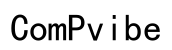How to Make Exponents on a Computer Keyboard
Introduction
Creating mathematical documents, coding scripts, or even typing out equations in day-to-day tasks requires knowledge of how to make exponents on a computer keyboard. This skill is imperative for students, professionals, and educators alike. Whether using a Windows or Mac operating system, web-based applications, or mobile devices, typing exponents can enhance the legibility and professionalism of your work. This comprehensive guide covers various methods across different platforms to help you efficiently type exponents.
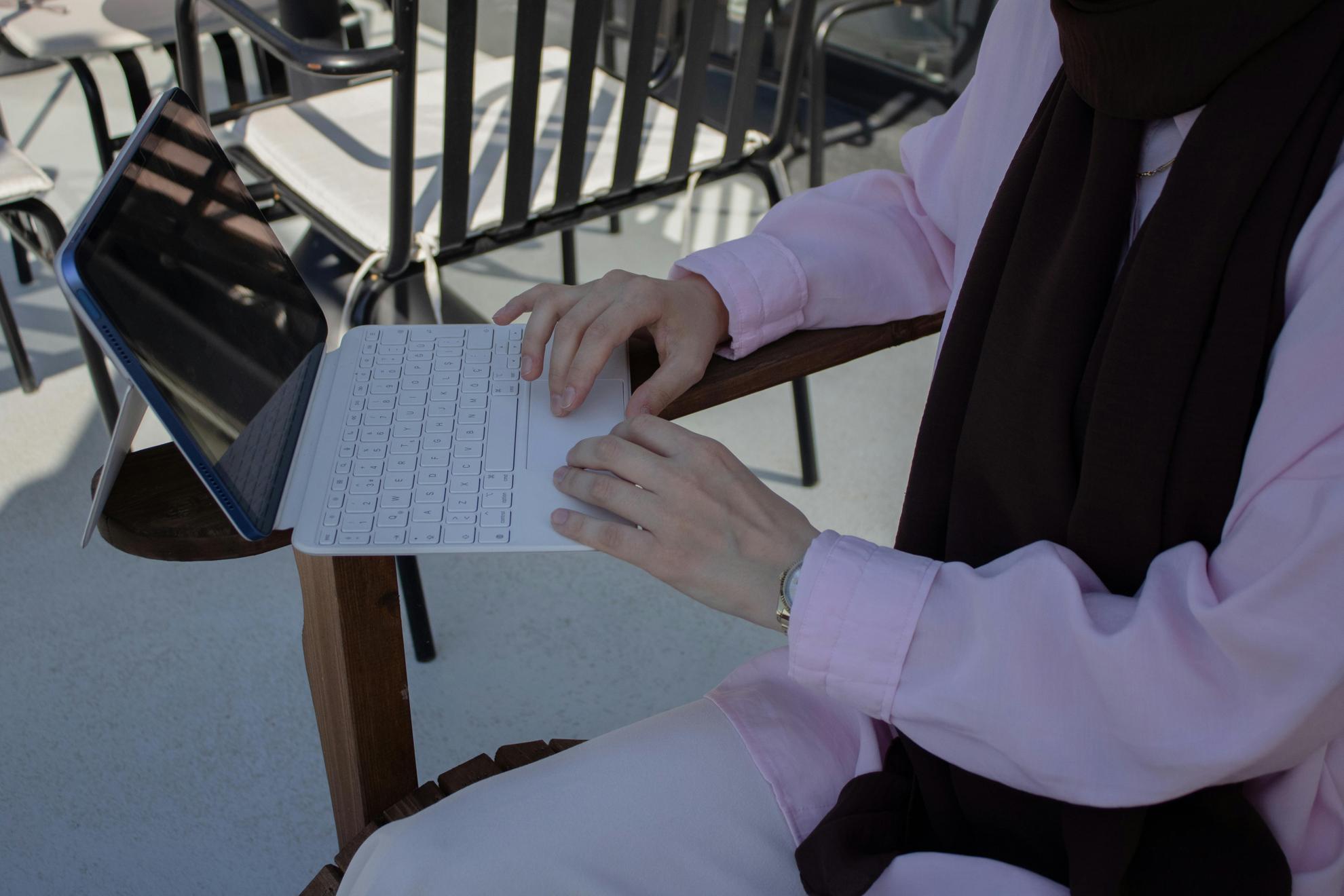
Understanding Exponents
Exponents represent a number raised to the power of another number, expressed typically as 'a^b'. They are crucial in mathematical equations and scientific notations. Learning to type them correctly ensures clear communication of complex ideas. Knowing the right methods to type exponents can save time and reduce the risk of misinterpretation. In the following sections, we delve into the specific techniques to make exponents on different platforms, thus simplifying your digital task handling.

Typing Exponents on Windows OS
There are several ways to type exponents on a Windows OS.
Using Character Map
- Open the Character Map application from the start menu.
- Search for the superscript or exponent characters you need.
- Click on the desired character, select 'Copy', then paste it into your document.
Keyboard Shortcuts for MS Word
- Highlight the number you wish to convert to an exponent.
- Press “Ctrl” + “Shift” + “=”.
- Alternatively, you can use the “Superscript” option from the “Font” group under the “Home” tab.
Keyboard Shortcuts for Google Docs
- Highlight the text or number.
- Press “Ctrl” + “.” (Ctrl and period simultaneously).
- You can also access the 'Format' menu, choose 'Text', then select 'Superscript'.
Transitioning from Windows OS, let's explore the methods to input exponents on a Mac OS.
Typing Exponents on Mac OS
Mac OS offers distinct methods for typing exponents, utilizing built-in features and shortcuts.
Using the Character Viewer
- Open the Character Viewer from the 'Edit' menu in most applications.
- Search for 'superscript' to find the desired exponent characters.
- Double-click the character to insert it into your document.
Shortcut Methods in Text Editors
- Highlight the text to be superscripted.
- Press “Cmd” + “Ctrl” + “+” simultaneously. This works across most text editors like Pages and TextEdit.
Shortcut Methods in Google Docs
- Highlight the character.
- Use the shortcut 'Cmd' + '.' (Cmd and period).
- Alternatively, go to 'Format' > 'Text' > 'Superscript'.
Now that Mac OS techniques are covered, let's move to creating exponents in web-based applications.

Typing Exponents in Web-Based Applications
Several online tools and editors provide straightforward ways to type exponents.
Using Google Docs
- Highlight the number to convert.
- Use the shortcut 'Ctrl' + '.' for Windows or 'Cmd' + '.' for Mac.
- From the 'Format' menu, select 'Text', then 'Superscript'.
Online Text Editors
- Platforms like Zoho Writer and Microsoft Office Online offer similar formatting options.
- You can usually find the 'Superscript' option under the text formatting toolbar.
Browser Extensions
- Install extensions like 'EquatIO' which provide more advanced mathematical typesetting.
- These tools integrate with Google Docs and other text editors to simplify exponent entry.
Transitioning from web-based applications, we now look at exponent typing on mobile devices.
Typing Exponents on Mobile Devices
Mobile devices, whether iOS or Android, have built-in methods for typing exponents.
Exponents on iOS
- Use the native 'Notes' app or third-party apps.
- Long press on the number you wish to replace with an exponent and choose the 'Superscript' option if available.
Exponents on Android
- Apps like Microsoft Word for Android offer similar options.
- Select the text, then choose 'Format' and 'Superscript'.
Third-Party Apps
Many third-party apps on both iOS and Android are specifically designed for note-taking and provide advanced formatting options, e.g., Notability, and MathType.
With mobile typing covered, let's discuss advanced tools and tips for creating a seamless exponent typing experience.
Advanced Tools and Tips
For users seeking more efficiency and convenience, advanced tools and tips can make typing exponents easier.
Creating Custom Keyboard Shortcuts
- Set custom keyboard shortcuts in system preferences or within text editors like MS Word.
- These shortcuts can drastically speed up your typing process.
Utilizing Autocorrect Features
- Configure autocorrect entries to replace commonly typed text patterns with exponents.
- For example, inputting 'a^2' could autocomplete to 'a²'.
Using Specialized Software
- Software like LaTeX is specifically designed for mathematical and scientific documentation.
- It provides powerful and flexible options for inputting exponents and other mathematical symbols.
Conclusion
Knowing how to type exponents on various platforms can greatly streamline your workflow, making documentation more accurate and professional. Employ these methods on Windows, Mac, web-based apps, and mobile devices to enhance your productivity. Remember, leveraging advanced tools and customization options can further optimize your practice, ensuring that exponent typing becomes a seamless part of your routine tasks.
Frequently Asked Questions
How can I type exponents faster on my computer?
Creating custom keyboard shortcuts and utilizing autocorrect features can greatly speed up the process of typing exponents.
Are there any tools to help with typing exponents?
Yes, specialized software such as LaTeX, and browser extensions like EquatIO, can provide advanced options for typing exponents.
How do I troubleshoot issues with typing exponents?
Ensure that your software and keyboard settings support superscript formatting, and consult your application’s help resources for specific guidance.