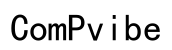How to Make a Phone Call from Computer
Introduction
Making phone calls directly from a computer can be a game-changer for both personal and professional communication. It offers unparalleled convenience, enabling you to handle calls alongside other tasks on your PC. This comprehensive guide will walk you through why making phone calls from your computer is beneficial, what you need to get started, and how to execute the process effortlessly.

Why Make Phone Calls from Your Computer?
Making phone calls from your computer can streamline your communication workflow. Whether you're in a home office or on the go, it allows for multitasking, such as checking emails or collaborating on projects, while staying connected through calls. Unlike traditional phone calls, using your computer offers you the ability for better call management, including the use of features like call recording, screen sharing, and more.
Moreover, many services offering computer-based calls often come with lower rates, including international calling options. This makes it an economical and efficient way to stay in touch without the burden of high telephone bills.

What You Need to Get Started
To make phone calls from your computer, you'll need to gather a few essential items:
-
Stable Internet Connection: A high-speed internet connection ensures clear audio and reduces the possibility of dropped calls.
-
Computer Software: You need to install VoIP (Voice over Internet Protocol) software. Popular choices include Skype, Google Voice, and Zoom.
-
Hardware: A computer with speakers and a microphone is crucial. While built-in speakers and mics in laptops can suffice, external devices generally offer better sound quality.
-
User Account: Creating an account in your chosen software is mandatory. This often involves a simple registration process.
With these basics gathered, you are now well-equipped to explore various software options available for making calls from your computer.
Top Software for Making Phone Calls
Skype
Skype is one of the most widely-used platforms for computer-based calls. It allows both voice and video calls, easy integration with your contact list, and additional features such as screen sharing. You can even call mobile and landline numbers worldwide at affordable rates.
Google Voice
Google Voice offers another robust solution, particularly for international callers. It provides a unique Google Voice number, which you can use for calls, texts, and voicemails. Integration with other Google services, like Gmail, adds an extra layer of convenience.
Zoom
Initially known for its video conferencing capabilities, Zoom also supports voice calls. It is useful for businesses as it includes call recording, transcription, and integration with other business tools. Zoom phone plans can offer a comprehensive bundle to meet your telecommunication needs.

Step-by-Step Guide to Making a Phone Call
Installing the Software
-
Choose Your Software: Select and download the application (e.g., Skype, Google Voice, or Zoom) from the official website or your device's app store.
-
Run the Installer: Open the downloaded file and follow the on-screen instructions to install the software on your computer.
Creating an Account
-
Launch the Application: Open the software and select the option to create a new account.
-
Fill in the Details: Input required information such as your name, email, and a secure password.
-
Verify Your Email: Most software will send a verification link to your email. Click the link to confirm.
Adding Contacts
-
Import Existing Contacts: Use the import options to add contacts from your email or other accounts.
-
Manually Add Contacts: Input the phone numbers or email addresses of people you wish to contact.
Making the Call
-
Open the Software: Launch the application and log in with your account credentials.
-
Select a Contact: Click on the contact you wish to call.
-
Initiate the Call: Press the call button, which could be a phone icon or a labeled button. Select whether you want a voice or video call.
Tips for Enhancing Call Quality
Internet Speed and Connectivity
Ensure you have a reliable and fast internet connection. Wired connections are generally more stable than wireless ones, providing consistent speed and reducing latency issues.
Audio Settings and Configurations
Fine-tune your audio settings within the software. Adjust microphone levels and speaker volumes to optimal levels. Using noise-canceling options, if available, can further improve call quality.
Recommended Hardware
Using an external microphone and headphones can drastically enhance sound quality. High-quality USB or Bluetooth headsets are excellent choices for clear audio and reduced background noise.
Troubleshooting Common Issues
Poor Call Quality
Check your internet speed and switch to a wired connection if possible. Closing unnecessary applications running in the background can also free up resources.
Connection Problems
Restart your router and ensure you are not too far from the Wi-Fi source. If the issue persists, contact your ISP for support.
Software Glitches
Keeping your software up to date can prevent most glitches. If you experience issues, uninstall and reinstall the software, or check the application’s support page for known problems and solutions.
Security Considerations
When making phone calls from your computer, always ensure your software is up to date to minimize security vulnerabilities. Use strong, unique passwords for your accounts, and be cautious about who you share your contact information with. Avoid making sensitive calls over public Wi-Fi networks unless connected via a secure VPN.
Conclusion
Making phone calls from a computer offers numerous advantages, from cost efficiencies to enhanced convenience. By choosing the right software, setting it up correctly, and following the tips provided, you can enjoy a seamless calling experience. Start making your calls today and discover the flexibility and efficiency of computer-based telecommunication.
Frequently Asked Questions
Can I make international calls from my computer?
Yes, most VoIP services, like Skype and Google Voice, offer international calling options. Rates vary depending on the service and destination.
Do I need a special microphone to make calls?
While built-in microphones in laptops can work, an external USB or Bluetooth microphone often provides better sound quality.
Is it safe to make phone calls from my computer?
Yes, it's generally safe if you use reputable software and keep it updated. Use strong passwords and avoid making sensitive calls over unsecured Wi-Fi networks.