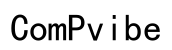Why Can't I See My Spectrum DVR on My Computer?
Introduction
So, you're trying to access your Spectrum DVR content on your computer, and it's not showing up. This problem is common and frustrating for many users. You could be facing this issue for a variety of reasons, including connectivity problems, software incompatibilities, or incorrect device configurations. This article aims to guide you through a series of troubleshooting steps to resolve these issues, helping you understand Spectrum DVR capabilities and ways to fully utilize your service.

Overview of Spectrum DVR Capabilities
Spectrum’s DVR service allows you to record live television, pause, rewind shows, and manage scheduled recordings. The Spectrum DVR also offers remote access, enabling you to watch your recorded content on various devices, including computers, tablets, and smartphones. With an active internet connection and compatible software, your DVR content should be readily accessible on your computer. Unfortunately, several factors can hinder the seamless experience Spectrum promises. Identifying these factors is crucial in resolving the issue efficiently.

Common Issues Preventing Access to Spectrum DVR on a Computer
Several common issues may prevent your Spectrum DVR from appearing on your computer. One significant factor is a poor or unstable internet connection, which can disrupt communication between the DVR and your computer. Additionally, outdated software or incompatible browsers could be the culprits. Incorrect configuration settings on your DVR and computer can also play a role. Finally, some users experience issues due to conflicting devices or network configurations that block the necessary ports for communication.
Troubleshooting Steps to Solve Connectivity Issues
If you can't see your Spectrum DVR on your computer, try the following steps to rectify the connectivity problem:
Checking Your Internet Connection
- Ensure your computer and DVR are connected to the Internet.
- Run a speed test to verify you have a stable and high-speed connection.
- If there's an issue with your connection, contact your Internet Service Provider (ISP) to resolve it.
Restarting Devices
- Power off your DVR and unplug it from the power source.
- Turn off your computer.
- Wait for about a minute before turning them back on.
- Reconnect both devices to the internet and verify if the problem persists.
Verifying Hardware Setup
- Ensure that all cables are correctly connected.
- Check for any loose or damaged wiring.
- If using Wi-Fi, ensure that both your computer and DVR are within range of the router.
Software and Compatibility Fixes
Ensuring your software is up-to-date and compatible is crucial for accessing Spectrum DVR content on your computer.
Updating DVR Software and Firmware
- Navigate to the settings menu on your Spectrum DVR.
- Select the 'Software/Firmware Update' option.
- Follow the on-screen instructions to update your DVR's software.
Installing Required Plugins or Applications
- Check if Spectrum requires any specific plugins or applications to access DVR content.
- Download and install any required software from the official Spectrum website.
Ensuring Browser Compatibility
- Ensure you're using a Spectrum-supported browser. Chrome, Firefox, and Safari are generally recommended.
- Clear browser cache and cookies.
- Update your browser to the latest version.
Adjusting Spectrum DVR Configuration Settings
Sometimes, the issue lies within your DVR's configuration settings.
Accessing the Settings Menu
- On your DVR remote, press the 'Menu' button.
- Navigate to the 'Settings' menu.
Adjusting Remote Access Settings
- Locate the 'Remote Access' option in the settings menu.
- Ensure this feature is enabled to access your DVR from your computer.
Saving and Testing Configurations
- After making changes, save the new settings.
- Test the new configuration by attempting to access your DVR content on your computer.

Advanced Troubleshooting Techniques
For persistent issues, you may need to delve into more advanced troubleshooting methods.
Checking for Conflicting Devices
- Identify and disconnect any devices that might interfere with the DVR signal.
- Reconnect your DVR and computer to the network.
Port Forwarding and Network Configurations
- Access your router’s settings.
- Set up port forwarding rules to ensure your DVR can communicate with your computer.
- Restart your router to apply the new settings.
Using Spectrum Support Tools and Diagnostics
- Utilize Spectrum's online support tools to run diagnostics on your network.
- Follow recommendations provided by the support tools to resolve detected issues.
Contacting Spectrum Support for Further Assistance
If you've tried all the above steps and still can't access your Spectrum DVR on your computer, it's time to contact Spectrum support.
How to Get in Touch with Tech Support
- Visit Spectrum's official website and navigate to the 'Support' section.
- Use the chat feature, call the support hotline, or schedule a service appointment.
Information to Provide for Faster Resolution
- Provide details about your issue, including error messages.
- Share the steps you've already taken to troubleshoot the problem.
- Mention your device model and software versions.
Getting Professional Technical Assistance
For complex issues, Spectrum support may dispatch a technician to your location. The technician will diagnose and resolve any hardware or network-related problems, ensuring you can access your DVR content seamlessly.
Conclusion
Accessing your Spectrum DVR on your computer should be a straightforward process. However, various issues can arise, hindering this experience. By following the troubleshooting steps outlined in this guide, you can identify and resolve common connectivity, software, and configuration issues. If all else fails, Spectrum's support team is always available to assist you further.
Frequently Asked Questions
Can I watch Spectrum DVR content on any browser?
Spectrum DVR content is accessible on supported browsers like Chrome, Firefox, and Safari. Ensure your browser is up-to-date to avoid compatibility issues.
Do I need any special software to access my DVR on my computer?
You may need specific plugins or applications from the Spectrum official website. Ensure you install these to access your DVR content seamlessly.
What should I do if I still can’t access my Spectrum DVR after troubleshooting?
If you continue experiencing issues after troubleshooting, contact Spectrum support for specialized assistance. They can provide solutions tailored to your specific situation.