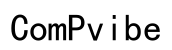What Happens If Your School Computer Breaks?
Introduction
A malfunctioning school computer can disrupt your productivity and cause stress. Understanding what steps to take when this happens can make a significant difference. Knowing how to address the problem quickly and understanding the underlying causes can help you maintain focus on your studies. This guide will walk you through immediate actions, common issues, school protocols, short-term solutions, and long-term prevention tips.

Immediate Actions for Students
To minimize disruption and data loss, follow these immediate steps if your school computer breaks.
Safely Power Down the Computer
First, ensure your computer is safely powered down. Press and hold the power button until the device completely shuts off. If the computer screen is frozen, this might be your only option. Powering down can sometimes resolve temporary glitches and allows the device to reset.
Initial Troubleshooting Steps
Before reporting the problem, you might want to attempt some basic troubleshooting: 1. Check if all cables and connections are secure. 2. Try restarting the computer. 3. Look for any on-screen error messages. 4. Ensure the battery is charged if you're using a laptop.
These steps can sometimes resolve the issue without needing further intervention.
Reporting the Issue
If troubleshooting steps don't work, report the problem immediately. Inform a teacher or the school's IT department. Provide a detailed description of the issue, including any error messages and the actions you took before the computer broke. Prompt reporting helps ensure you receive timely assistance.
Common Computer Issues in Schools
Several common technical problems can afflict school computers. Understanding these can help in both identifying and addressing the issues promptly.
Hardware Problems
Hardware issues range from broken screens to malfunctioning keyboards and unresponsive trackpads. For desktops, these problems can include faulty monitors or power supplies. Check for any visible damages and inform the IT department accordingly.
Software Problems
Software issues can include malware infections, corrupted files, or software that won’t open. Often, these problems require the IT department to reinstall software or run diagnostic tools to remove any infections.
Connectivity Issues
School networks can sometimes face connectivity issues. If you cannot access the internet or school servers, check your Wi-Fi connection and any cables. If the problem persists, report it to ensure it gets resolved quickly.

Understanding School Protocols
Familiarize yourself with the school’s policies on reporting and repairing broken computers. Understanding these protocols can save you time and frustration.
Official Reporting Channels
Every school typically has a defined process for reporting computer issues. This is usually through an online system, helpdesk, or directly to a designated IT staff member. Adhering to these channels ensures your issue is logged and addressed systematically.
Loaner Device Policies
Many schools provide loaner devices while your computer is being repaired. Check with your school to understand their policy. Quick access to a loaner device ensures minimal disruption to your studies.
Repair and Replacement Processes
Schools often have agreements with repair services or maintain in-house IT teams. Understanding the process and turnaround times can help you plan. Some repairs might be immediate, while others could take a few days or weeks.
Short-Term Solutions
While awaiting repairs, there are several strategies to continue your schoolwork without significant interruption.
Accessing School Work from Other Devices
If possible, access your school-related work from other available devices such as a household desktop or a borrowed laptop. Ensure you log in to your school account to maintain access to necessary files and software.
Collaborating with Classmates
Team up with classmates for shared assignments. This involves using shared documents and collaborating online. Leveraging modern collaboration tools like Google Docs or Microsoft Teams can streamline your efforts.
Using Library or Media Center Computers
School libraries and media centers typically have computers available for student use. Utilize these resources to continue your work. Ensure that you save your work to cloud storage or a USB drive to maintain accessibility.
Long-Term Prevention and Care
To avoid future disruptions, take steps to care for your school computer and prevent common issues.
Best Practices for Device Care
Handle your computer carefully. Avoid eating or drinking near the device, and handle it with clean hands. Properly shut down instead of forcing a power reset to extend the hardware's lifespan.
Regular Updates and Maintenance
Regularly update your software to patch vulnerabilities and enhance performance. Set reminders for any maintenance tasks like disk cleanup or temporary file deletion to keep your system running smoothly.
Using Protective Accessories
Investing in protective gear such as a robust case, keyboard cover, or screen protector can prolong the device's life. These accessories shield your computer from accidental damage and wear and tear.

Conclusion
When a school computer breaks, quick and informed actions can mitigate the impact on your studies. Understanding and following your school's protocols, alongside adopting preventative care measures, can ensure you are always in a position to keep up with your schoolwork.
Frequently Asked Questions
What Should I Do if My School Computer Stops Working?
Immediately power down the device, attempt basic troubleshooting, and report the issue to your school's IT department.
Will I Get a Loaner Computer While Mine is Being Repaired?
Most schools have policies for loaner devices. Check with your school to understand their specific procedures.
Are Students Responsible for Repair Costs?
This varies by school. Some may cover all repair costs, while others may require students to contribute, especially in cases of accidental damage.