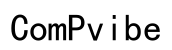What Part of the Computer Loads Tabs?
Introduction
Modern computing demands seamless multitasking, especially when it comes to browsing the internet. One frequent task users perform is loading multiple tabs simultaneously, but have you ever wondered what part of your computer takes on this load? Understanding the mechanics behind this can help in troubleshooting, optimizing your system, and ensuring a smooth browsing experience. This article breaks down the important components involved in loading tabs on your computer.
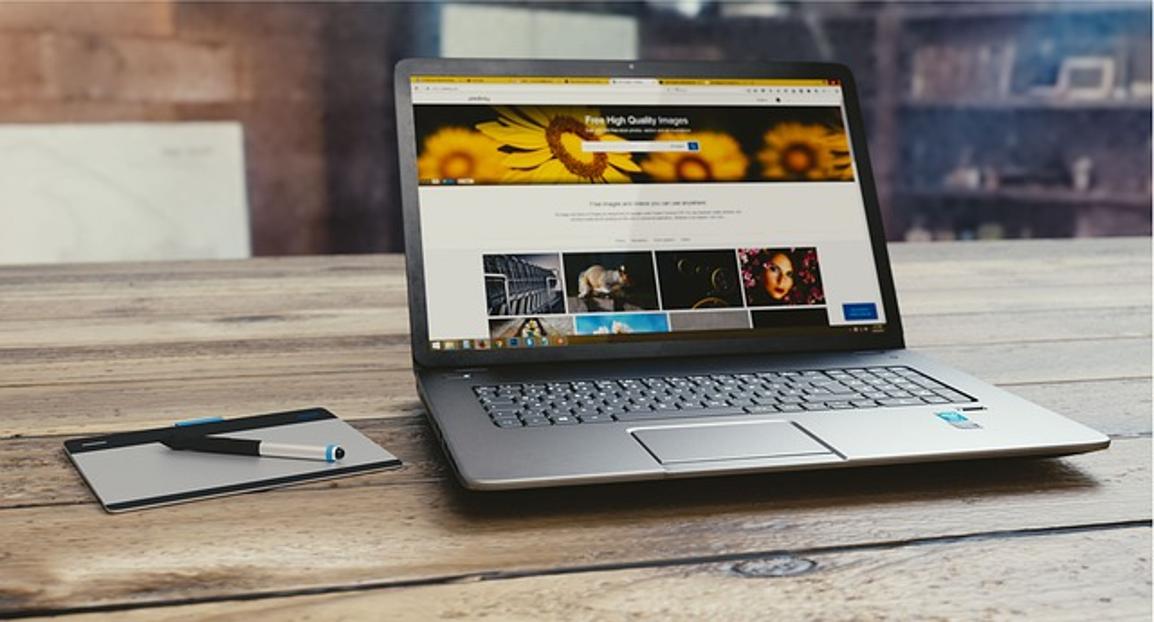
Role of the Central Processing Unit (CPU)
The Central Processing Unit (CPU) serves as the brain of your computer, executing commands and calculations. When you open a new tab in your browser, the CPU plays a critical role in loading the content. It processes instructions to fetch data, render page elements, and execute scripts that make the page functional. The speed and efficiency of these operations largely depend on the CPU's clock speed and the number of cores it has.
CPUs can be compared to multitaskers who juggle various tasks. When you load multiple tabs, each tab represents a task the CPU must handle. A high-performing CPU can manage these tasks more efficiently, leading to quicker loading times and smoother performance. Therefore, upgrading to a faster CPU or ensuring that your current CPU is running optimally can significantly boost your browsing experience.
Understanding the role of the CPU is key, but it's not the only component involved in tab loading. Another crucial element is the Random Access Memory (RAM), which also impacts performance. Let's delve into the role of RAM next.

Random Access Memory (RAM) and Its Impact on Loading Tabs
RAM is essentially your computer’s short-term memory, providing quick access to data required for running applications, including web browsers. When you open a new tab, the browser allocates a portion of RAM to store the webpage details temporarily. This allows for quick retrieval and smooth interaction.
Running numerous tabs simultaneously can strain your RAM, causing sluggish performance if your system lacks sufficient memory. Modern browsers are memory-intensive, often requiring several gigabytes of RAM for optimal performance. If you frequently use multiple tabs, upgrading your RAM can lead to noticeable improvements in speed and efficiency.
In addition to the CPU and RAM, the type of storage device your computer uses also plays a significant role in tab loading times. Let's look into how Solid State Drives (SSDs) and Hard Disk Drives (HDDs) impact this process.
Storage Devices: SSDs vs HDDs
Storage devices like SSDs and HDDs are vital in determining how swiftly your computer can load and access data. SSDs, or Solid State Drives, offer faster data access speeds compared to traditional Hard Disk Drives (HDDs). This speed difference is due to the technology each device uses—SSDs store data on flash memory, which can be accessed much more quickly than the mechanical parts of an HDD.
When you open a browser and start loading tabs, the browser reads data from your storage device. If your system uses an SSD, it can retrieve this data faster, leading to quicker loading times for new tabs. Conversely, an HDD might introduce delays because it takes longer to access and read data.
While the internal hardware components are crucial, another important factor to consider is network connectivity. Let's explore how your internet connection influences tab loading next.
Network Connectivity and Its Influence
A high-speed internet connection is essential for fast tab loading, especially when dealing with multimedia-rich webpages. The speed and stability of your internet connection influence how quickly data packets are transmitted to and from your computer. A sluggish or unstable connection can result in slow load times, regardless of how powerful your CPU or RAM is.
When you open a new tab, your browser sends a request to a web server to fetch the page data. A quicker internet connection ensures that this data is delivered and rendered faster, reducing wait times. It's similar to a car traveling on a highway; a smoother, less congested road allows for faster travel.
After understanding network connectivity, it's important to consider the role of browser software and any extensions you might use. Let's delve into that next.

Browser Software and Extensions
The web browser itself plays an essential role in how efficiently tabs load. Different browsers have varying capabilities and efficiencies in managing resources. For instance, browsers like Google Chrome, Mozilla Firefox, and Microsoft Edge are designed to handle multiple tabs, but they do so differently in terms of memory usage and speed.
Additionally, browser extensions can either enhance or impair performance. Extensions are tools that add functionality to your browser, but they can also consume additional resources. Having numerous extensions enabled can slow down tab loading times, as each extension might need to process or interact with the newly opened tab.
To optimize your browsing experience: 1. Regularly update your browser to take advantage of the latest performance improvements. 2. Limit the number of active extensions to those you genuinely need. 3. Clear browser cache and cookies periodically to free up resources.
Conclusion
Understanding what part of the computer loads tabs involves examining the roles of several critical components: the CPU, RAM, storage devices, network connectivity, and browser software. By optimizing these elements, you can significantly improve your browsing experience. Upgrading hardware, ensuring a fast internet connection, and managing your browser extensions wisely are steps that can lead to quicker tab loading and smoother multitasking.
Frequently Asked Questions
How does the CPU affect the loading of browser tabs?
The CPU processes the instructions needed to fetch, render, and execute scripts for the webpages, thus influencing how quickly a tab loads.
Why is RAM important for browser performance?
RAM provides short-term memory for your browser, allowing quick access to data for running multiple tabs smoothly without slowing down the system.
Can switching to an SSD improve tab loading times?
Yes, SSDs offer faster data access speeds compared to HDDs, resulting in quicker retrieval of webpage information and faster tab loading times.