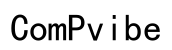Where on a Computer is the Operating System Generally Stored?
Introduction
Understanding where the operating system (OS) is stored on a computer can help in troubleshooting and optimizing system performance. The operating system is crucial for managing hardware and software resources, providing necessary services for all applications.
Knowing the typical storage locations for operating systems can guide upgrades and maintenance efforts. This knowledge is not only beneficial to tech enthusiasts but also essential for those who aim to enhance their computing experience. Let’s explore various storage locations, their impact on performance, and dispel common misconceptions.

Primary Storage Locations
Typically, the operating system is stored on internal storage devices that offer a balance between speed, capacity, and cost.
Hard Disk Drives (HDD)
Hard Disk Drives (HDD) have been the standard for many years. These drives use spinning disks to read and write data magnetically. The OS is often stored on the primary partition of the HDD, which is usually named as the 'C:' drive in Windows systems.
HDDs are known for their large storage capacities, making them cost-effective for mass storage needs. However, their mechanical nature means they are slower than modern alternatives.
Solid State Drives (SSD)
Solid State Drives (SSD) represent a significant advancement in data storage technology. Unlike HDDs, SSDs have no moving parts and store data on flash memory chips. This results in much faster read/write speeds, which translates to quicker boot times and enhanced performance when accessing the operating system.
Given their speed and efficiency, SSDs have become the preferred choice for storing the operating system, especially in modern computers, even though they come at a higher cost per gigabyte compared to HDDs.

Additional Storage Locations
While HDDs and SSDs are the most common storage locations, there are other scenarios where the OS might be stored elsewhere.
Read-Only Memory (ROM) for Embedded Systems
In specialized computing environments such as embedded systems, the operating system may be stored in Read-Only Memory (ROM). ROM is non-volatile, meaning it retains data without power, making it ideal for systems where a stable and unchangeable OS is required.
These environments include industrial machinery, automotive controls, and other applications where the OS needs to be permanently embedded and reliably boot up every time without depending on external storage media.
Network Storage Solutions
Network storage solutions, such as Network Attached Storage (NAS) or centralized servers, sometimes host the OS, particularly in enterprise environments. This approach allows multiple computers to boot from a network and ensures centralized management of the operating systems.
While more complex, network-based OS storage provides several advantages, such as easier updates and backups, making it a viable solution for large organizations.
Impact of Storage on System Performance
The type of storage where the OS resides has a substantial impact on the overall computer performance.
Speed Differences Between Storage Types
HDDs, with their mechanical parts, inherently operate slower than SSDs. This results in longer boot times, sluggish application launches, and slower data retrieval. Conversely, SSDs speed up these processes significantly, enhancing the user's experience and productivity.
Impact on Boot Times and Memory Management
The speed of the storage also affects memory management. An SSD can quickly fetch data required by the OS, leading to smoother multitasking and better overall system performance.
A faster storage type directly correlates to reduced boot times. An operating system stored on an SSD can boot in a fraction of the time compared to an HDD, which is an appealing factor for users seeking efficiency and speed.
Addressing Common Misconceptions
Misunderstandings regarding where the OS is stored can lead to confusion.
Is the OS Stored in RAM?
One common misconception is that the operating system is stored in Random Access Memory (RAM). While the OS loads certain components into RAM during operation to enhance speed and accessibility, it is not stored there permanently. RAM is volatile and loses its data when powered off, making it unsuitable for long-term OS storage.
Understanding Cache vs. Storage
Another confusion often arises between the role of cache and storage. Cache memory is used for temporarily holding data that the CPU accesses frequently, speeding up processing times. However, it should not be mistaken for the primary storage where the entire OS resides. The OS is stored in non-volatile storage like HDDs or SSDs, while the cache serves as a supplementary speed enhancer.

Best Practices for OS Storage
Proper management and maintenance of the OS storage can greatly extend the life and performance of your system.
Optimizing Storage for Performance
- Choose the Right Storage Type: Opt for an SSD for the operating system to enjoy faster boot and load times.
- Proper Partitioning: Segregate system files and user files on different partitions or drives to prevent data corruption and simplify back-ups.
- Regular Updates and Defragmentation: Ensure your storage device firmware is updated and perform regular defragmentation if you're using an HDD (not needed for SSDs).
Maintenance Tips for Different Storage Types
- For HDDs: Regularly defragment and run disk checks to keep the drive in good health.
- For SSDs: Avoid running defragmentation; instead, ensure TRIM command is enabled to maintain performance and longevity.
- General Practices: Keep a backup of critical data and monitor the health status of your storage device using built-in tools or third-party software.
Conclusion
Understanding where the operating system is generally stored on a computer is pivotal for addressing performance issues and planning upgrades. HDDs and SSDs are the primary storage locations, but certain situations may utilize ROM or network storage. More importantly, the type of storage significantly affects performance, boot times, and overall system efficiency. Debunking common myths around OS storage helps in making informed decisions, and adhering to best practices ensures optimal performance and longevity of your system.
Frequently Asked Questions
Can the operating system run directly from RAM?
No, the OS can load parts into RAM for faster access, but it's stored on non-volatile storage devices like HDDs or SSDs.
How can I check where my OS is stored on my computer?
In Windows, open 'File Explorer' and navigate to 'This PC,' where the primary partition (usually the 'C:' drive) indicates OS storage. On a Mac, the OS resides on the primary internal drive, typically named 'Macintosh HD.'
Is it worth upgrading from HDD to SSD for OS storage?
Yes, upgrading to an SSD significantly improves boot times and system responsiveness, offering a better user experience.